Improve Your Connection & Experience
There are many factors that can contribute to a poor video or audio experience. Barring an issue with your computer or operating system, issues are generally related to network connections. Quality can be impacted by the internet connection speeds in your area or on your campus, the amount of internet traffic and congestion, and latency or performance issues created by a firewall, VPN or router.
While you cannot control the overall conditions of your network, there are a series of steps you can take to improve your experience:
Use an updated computer or device. Avoid using underpowered tablets or mobile devices.
Turn off additional applications and background applications on your device. Additional applications can gobble up memory and make the video and audio stutter.
Use a wired network connection versus wi-fi. Network congestion can be avoided in many cases by using a hardline connection that does not rely on a potentially crowded wi-fi connection.
Try to reduce additional network traffic. This is an especially good idea if you are working from home. Simultaneous streaming or high bandwidth activities on the network can impact your ability to connect.
Use the health checker feature. This feature is found in the top righthand corner of the Webex application, or use another speed test application on your system to be assured your connection is sufficient.
Turn off outgoing video. Video requires a good deal of bandwidth, and disabling it often results in an improved experience. Webex may also automatically lower your video resolution or turn off your video to improve the experience.
Disable your VPN. Unless you are on an unsecured network, or you must keep the VPN active to access remote campus resources, you can choose to disable your VPN. Often a VPN will limit your bandwidth and disabling it will result in an improved video and audio experience.